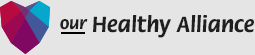Technical Questions
Q) How long will the Assessment process take?
A ) Completing an assessment survey itself takes about 45 minutes for each respondent. The Assessment Process page describes a sample timeline of six to eight weeks for the whole assessment, analysis and action plan. This includes creating a leadership team to make decisions on the process and becoming familiar with the assessment; orienting everyone to the assessment survey and administering it; and analyzing the results and facilitating discussions on the results and next steps.
Q) How do I invite people to take the assessment survey?
A ) First your Alliance has to designate an Account Owner and arrange purchase of the Assessment with RoadMap. RoadMap’s Assessment Services Manager will explain the signup process and show you how to use the assessment tools.
Account Owner:
Account owners are the individuals who initially signed up the alliance and administer the invitations to the assessment survey. They have complete access to organizations, users, reports, and all other information. For privacy reasons, no matter what your user level is, names of users will never be visibly associated with survey results. There can only be one Account Owner per organization, but the account owner can be changed and can invite others to be Collaborators to share administration functions.
Respondent:
A) Respondent can take the assessment survey and view their results only after completing the survey. Respondents do not have access to reports or any other part of the organization account. You can invite Respondents to take the survey by clicking “Invite Respondent” in the left column under the User tab. For privacy reasons, no matter what your user level is, names of users will never be visibly associated with survey results.
Collaborator:
Collaborators have access to both view and edit all information in the organization they have been given access to. This access level is good for allowing someone to help you invite respondents, edit account information, and export reports. To make someone a Collaborator you can either invite them by selecting “Invite Collaborator” under the User tab or change any user’s access level by editing it via the user list. For privacy reasons, no matter what your user level is, names of users will never be visibly associated with survey results.
Collaborator (read-only):
Read-only collaborators have access only to view all information in the organization they have been given access to. This access level is good for allowing someone like a stakeholder, manager, or client to view assessment survey reports. To make someone a Collaborator (read only) you can either invite them by clicking “Invite Collaborator” in the left column under the User tab or change any user’s access level by editing it via the user list. For privacy reasons, no matter what your user level is, names of users will never be visibly associated with survey results.
Q) I have a purchase coupon, how do I start the survey process?
If you are the Account Owner for your alliance you should have been in touch with RoadMap to choose your package. If you are ready to set up your account, follow these steps:
First create an individual account as the account owner. We strongly recommend (but it is not required) that you use a neutral email address as the account owner —one that is different from your direct individual email address. Using a neutral address like info[at]myAlliance.org is a precaution in case you are no longer the Account Owner/ Administrator for your Alliance’s OHA survey. If someone else takes over this role at a future date s/he can change their contact name. This also allows your individual response to the survey to be associated only with your email, not with the Account Owner neutral email. Protect your password.
- After you establish an account as the Administrator/Account Owner, wait for the Alliance screen to load. Read the “Getting Started” instructions on the left side of the page.
- Find the ‘Add an Alliance ’ button near the center of the page. Click on it to enter the required Alliance al Information. Complete the form and click SAVE at the bottom of the screen.
- Now you are ready to purchase or add a survey for your Alliance.
- On the Alliance page, find and click the ‘Add Survey’ button. This will take you to the purchasing page to ‘Select an Assessment’. Choose a survey and enter the quantity.
- Contact RoadMap about what package is best for your alliance. If a purchase coupon has been provided to you by RoadMap, enter and apply the code at the bottom left corner of the page.
- The balance due will be calculated for you to continue and purchase the survey. If no balance is due, the survey is automatically added for your Alliance.
- You are can now invite participants for the survey. Include yourself on the list to get an invitation. When you receive your invitation, click the link and set up an account with your own email address to complete your copy of the survey. If you previously used your own email address, skip setting up another account, and log in.
Q) A user I invited did not receive the invitation in their email inbox. What is the problem?
A ) Depending on the user’s email provider, the email invitation may have accidentally ended up in their spam or junk mail folder. We suggest you ask them to look for the invitation in those folders.
If you would like to simply resend them an invitation you can resend them an invitation. Please be aware that once you send a new email invitation the ones you previously sent will be deactivated. Only the most recent invitation will work.
Q) Are you looking for the ‘My Healthy Organization’ Assessment Tool?
A ) If you want to assess a single organization, or many organizations which are members of an alliance, RoadMap offers My Healthy Organization which has two versions: Social Change and Social Services.
If your organization’s mission and the vast majority of its programs are focused on leadership development, organizing and/or policy advocacy, the MHO Social Change Assessment Tool is the assessment tool best suited for you. If your organization’s mission has a strong social service focus and the majority of your organization’s resources are devoted to direct services, the MHO Social Service Assessment Tool will work well for you. This tool is also effective for organizations in the process of strengthening their impact through community engagement strategies.
(Note: If you have an Our Healthy Alliance account, Login for more technical guidance in the Technical FAQ’s section inside the tool.)